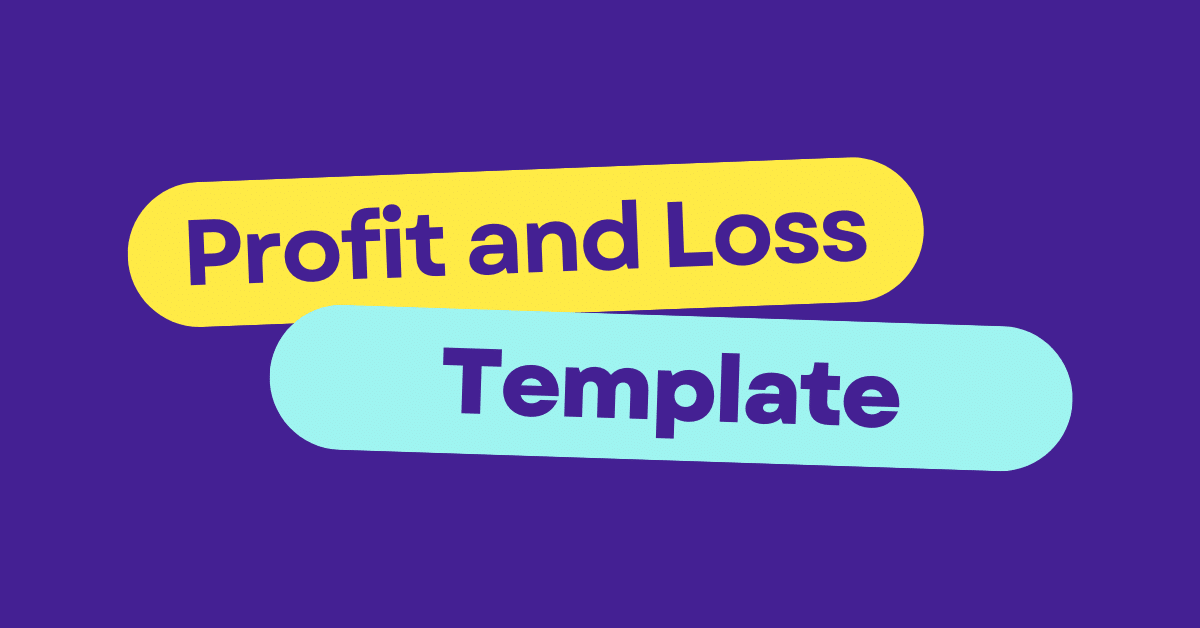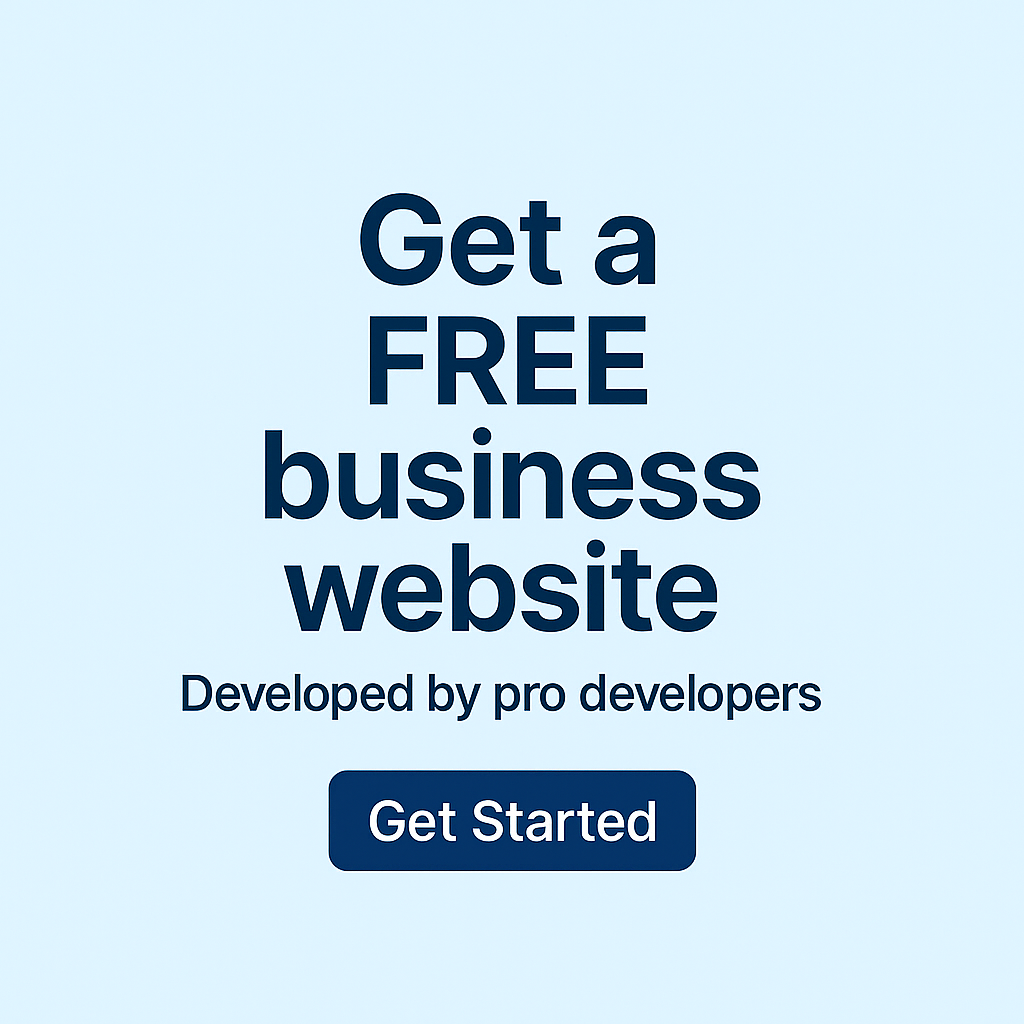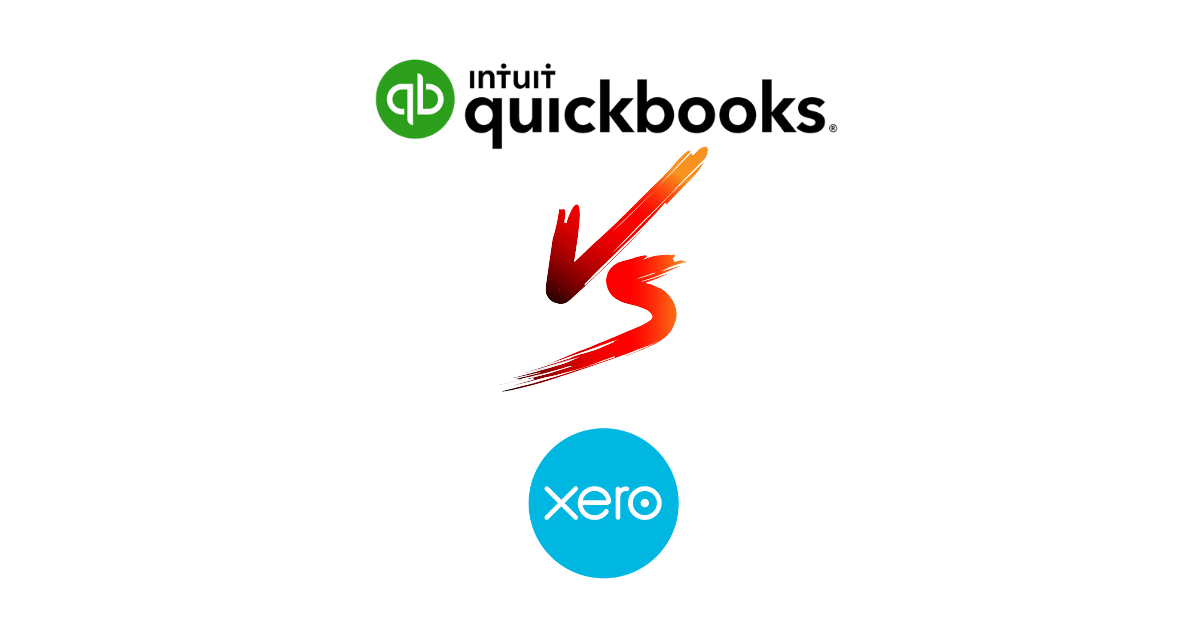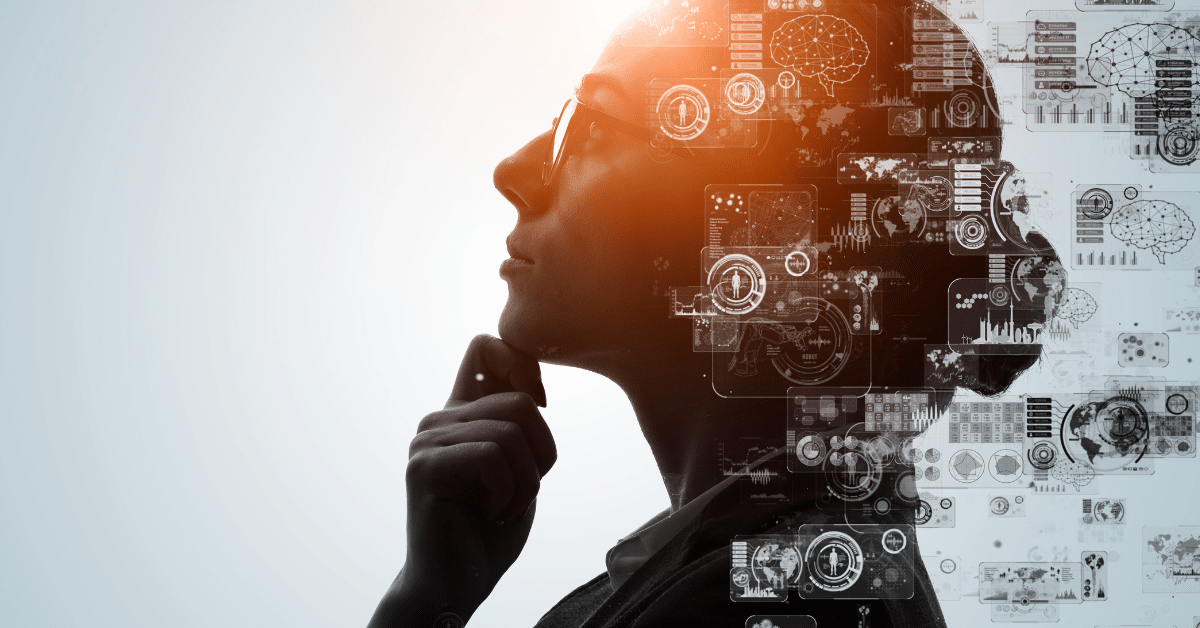Navigating the financial landscape of a small business can be challenging, but with the right tools, it becomes a manageable and even empowering task. Enter the monthly profit and loss template in Excel—a powerful resource that can streamline your financial analysis and decision-making processes.
This guide will walk you through the essentials of setting up and using an Excel P&L template, ensuring you have a clear and comprehensive view of your business’s financial health.
From tracking income and expenses to understanding trends and making informed budgeting decisions, a well-structured profit loss Excel spreadsheet can be a game-changer.
Join us as we explore the benefits of this financial tracking template and how it can simplify budgeting in Excel for your business.
NOTE: You can get your free profit and loss Excel template below.
Introduction to Excel P&L Templates
A monthly profit and loss template in Excel is a crucial tool for businesses of all sizes. This section explores the importance of profit and loss tracking, the benefits of using Excel for financial management, and provides an overview of what a typical monthly P&L template includes.
Importance of Profit and Loss Tracking
Profit and loss tracking is the backbone of financial management for any business. It provides a clear picture of your company’s financial health, helping you make informed decisions.
By consistently monitoring your profit and loss, you can identify trends, spot potential issues before they become critical, and capitalize on opportunities for growth. This proactive approach to financial management is essential for long-term success.
Regular P&L tracking also aids in budgeting, forecasting, and strategic planning. It gives you the data you need to set realistic goals and measure your progress towards them.
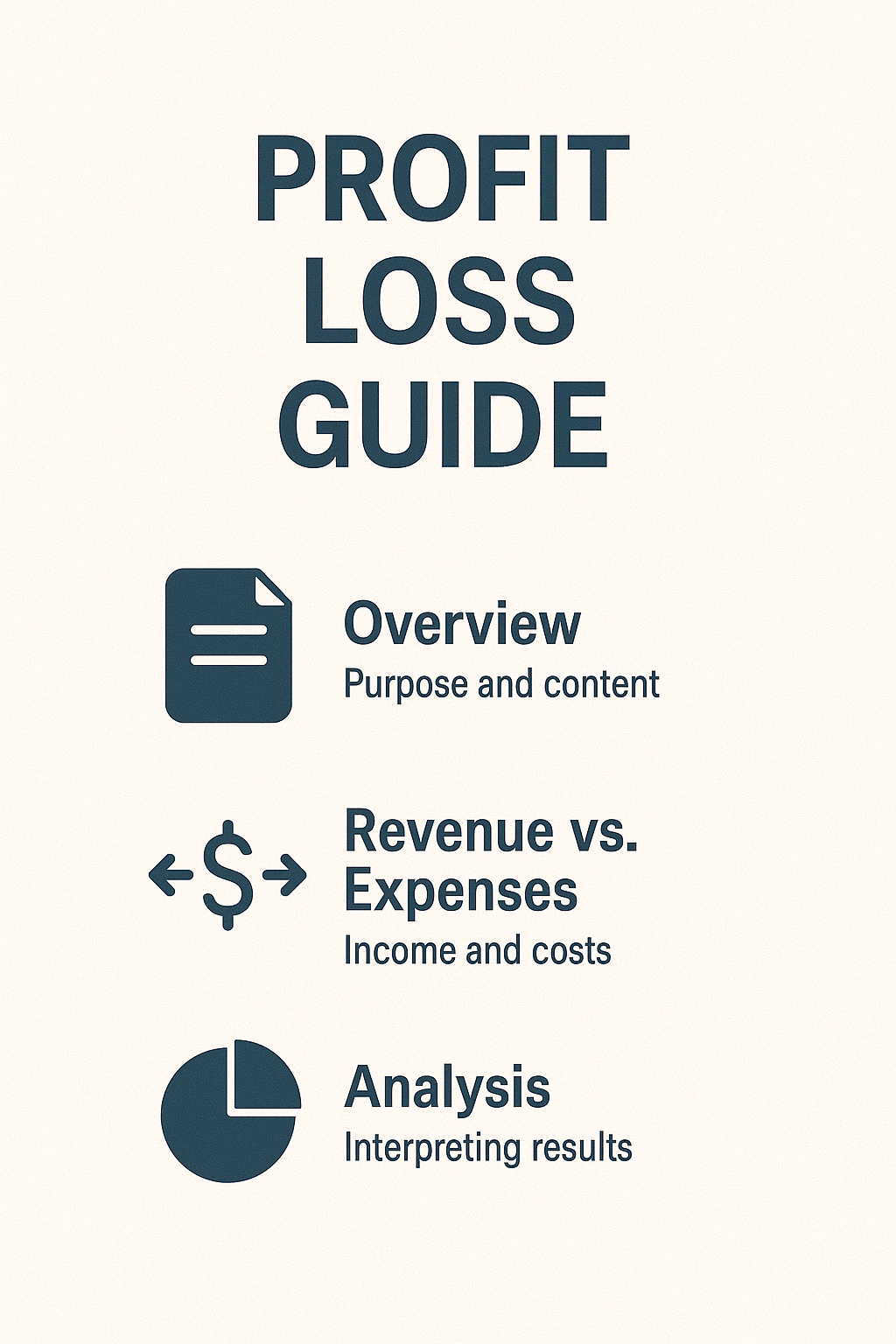
Benefits of Using Excel for Financials
Excel is a powerful tool for financial management, offering a range of benefits for businesses of all sizes.
Firstly, Excel’s flexibility allows you to create customized templates that fit your specific business needs. You can easily adjust categories, add formulas, and modify layouts as your business evolves.
Secondly, Excel’s built-in functions and formulas automate many calculations, reducing the risk of human error and saving time. From simple sums to complex financial modeling, Excel can handle it all.
Lastly, Excel’s data visualization capabilities enable you to create charts and graphs, making it easier to interpret financial data and present insights to stakeholders.
Overview of a Monthly Profit and Loss Template
A monthly profit and loss template in Excel typically includes several key components that provide a comprehensive view of your business’s financial performance.
The template usually starts with a revenue section, where you input all sources of income. This is followed by a detailed breakdown of expenses, often categorized into fixed and variable costs.
The template then calculates your gross profit (revenue minus cost of goods sold) and net profit (gross profit minus operating expenses). Many templates also include year-to-date totals and comparisons to previous periods.
Advanced templates might incorporate additional features like cash flow projections, break-even analysis, or financial ratios for more in-depth insights.
Setting Up Your Template
Setting up your monthly profit and loss template in Excel is a crucial step in establishing a robust financial tracking system. This section will guide you through customizing your spreadsheet, inputting financial data accurately, and tailoring categories to suit your specific business needs.
Customizing Your Spreadsheet
Customizing your Excel P&L template ensures it aligns perfectly with your business structure and financial tracking needs.
Start by reviewing the template’s layout and structure. Identify areas that need modification to better reflect your business operations. This might include adding or removing expense categories, adjusting the time frame (monthly, quarterly, annually), or incorporating specific financial metrics relevant to your industry.
Next, consider the visual aspects of your spreadsheet. Use consistent formatting, clear headings, and appropriate color coding to enhance readability. Remember, a well-organized template not only looks professional but also improves efficiency in data entry and analysis.
Finally, set up automatic calculations and formulas. This step is crucial for reducing manual work and minimizing errors. Ensure that totals, percentages, and other derived figures are calculated automatically as you input data.
Inputting Financial Data Accurately
Accurate data input is the foundation of reliable financial analysis. Follow these steps to ensure your financial data is entered correctly:
-
Gather all relevant financial documents, including bank statements, invoices, and receipts.
-
Create a systematic process for regular data entry, such as daily or weekly updates.
-
Double-check all entries for accuracy, paying special attention to decimal points and negative values.
-
Use Excel’s data validation features to prevent errors, such as setting allowable ranges for certain fields.
Consistency is key when inputting data. Establish clear guidelines for categorizing income and expenses, and stick to them. This ensures that your financial reports are comparable over time, allowing for meaningful trend analysis.
Remember, the quality of your financial insights is only as good as the data you input. Take the time to ensure accuracy, and you’ll reap the benefits in the form of reliable financial analysis.
Tailoring Categories for Your Business
Every business is unique, and your profit and loss template should reflect that. Tailoring categories in your Excel P&L template allows for more accurate and relevant financial tracking.
Start by reviewing the default categories in your template. Identify which ones are relevant to your business and which are not. Remove any unnecessary categories to streamline your template.
Next, add categories specific to your business. For example, an e-commerce business might add categories for shipping costs or platform fees, while a service-based business might include categories for subcontractor expenses or software subscriptions.
Consider the level of detail you need. While it’s important to have comprehensive tracking, avoid creating too many granular categories that might make data entry cumbersome. Strike a balance between detail and usability.
Navigating the Profit Loss Excel Spreadsheet
Once you’ve set up your monthly profit and loss template in Excel, it’s crucial to understand how to navigate and interpret the information effectively. This section will guide you through understanding key sections and metrics, provide tips for effective data management, and highlight common mistakes to avoid.
NOTE: You can get your free profit and loss Excel template below.
Understanding Key Sections and Metrics
A well-structured profit loss Excel spreadsheet typically contains several key sections, each providing valuable insights into your business’s financial health.
The Revenue section lists all sources of income, giving you a clear picture of where your money is coming from. This might include sales, service fees, or other income streams specific to your business.
The Expenses section breaks down all costs associated with running your business. This often includes categories like cost of goods sold, operating expenses, and fixed costs. Understanding these expenses is crucial for identifying areas where you can potentially reduce costs.
The Profit section, usually at the bottom of the spreadsheet, shows your gross profit (revenue minus cost of goods sold) and net profit (gross profit minus operating expenses). These figures are key indicators of your business’s profitability.
Many templates also include financial ratios such as profit margin or return on investment. These metrics provide quick insights into your business’s financial performance and efficiency.
Tips for Effective Data Management
Effective data management is crucial for maintaining an accurate and useful profit and loss spreadsheet. Here are some tips to help you manage your financial data effectively:
-
Regularly update your spreadsheet: Set aside time each week or month to input new data and review your financials.
-
Use consistent naming conventions: This helps avoid confusion and makes it easier to categorize expenses correctly.
-
Backup your data: Regularly save copies of your spreadsheet to prevent data loss.
-
Utilize Excel’s data management features: Functions like data validation and conditional formatting can help maintain data integrity.
Remember, the goal is to create a system that’s easy to maintain and provides clear, actionable insights into your business’s financial health.
Common Mistakes to Avoid
When working with a monthly profit and loss template in Excel, there are several common mistakes to be aware of:
-
Inconsistent data entry: Ensure you’re categorizing expenses the same way each time to maintain accuracy.
-
Overlooking small expenses: Even small costs can add up over time, so be thorough in your tracking.
-
Neglecting to reconcile: Regularly check your spreadsheet against bank statements to catch any discrepancies.
-
Forgetting to update formulas: If you add new rows or columns, make sure to update any affected formulas.
By avoiding these pitfalls, you’ll maintain a more accurate and useful financial tracking tool.
Leveraging Excel Tools for Insights
Excel offers a wealth of features that can transform your monthly profit and loss template from a simple data repository into a powerful analytical tool. This section explores how to utilize formulas for financial tracking, visualize data effectively, and leverage advanced features for in-depth analysis.
Utilizing Formulas for Financial Tracking
Excel’s formulas are powerful tools that can automate calculations and provide valuable insights into your financial data.
Basic formulas like SUM, AVERAGE, and PERCENTAGES are essential for calculating totals, averages, and proportions in your profit and loss statement. These can help you quickly understand your overall financial position and the relative importance of different income or expense categories.
More advanced formulas like VLOOKUP or INDEX-MATCH can be used to pull data from other sheets or workbooks, allowing you to create comprehensive financial reports that draw from multiple sources.
Conditional formulas such as IF statements can be used to flag certain conditions, like when expenses exceed a certain threshold or when profit margins fall below a target level. This can help you quickly identify areas that need attention.
Visualizing Data with Charts and Graphs
Visual representations of your financial data can provide immediate insights that might not be apparent from numbers alone.
Line charts are excellent for showing trends over time. You could use these to visualize how your revenue, expenses, or profit have changed month-over-month or year-over-year.
Pie charts can effectively illustrate the composition of your revenue or expenses, helping you understand which categories are most significant.
Bar or column charts are useful for comparing different categories or time periods side by side. These could be used to compare actual results against budgeted figures or to show performance across different product lines or departments.
Remember to keep your visualizations clear and simple. The goal is to enhance understanding, not to complicate it.
Advanced Features for In-Depth Analysis
Excel offers several advanced features that can take your financial analysis to the next level.
Pivot tables are powerful tools for summarizing and analyzing large amounts of data. They allow you to quickly reorganize your data to gain new perspectives on your financials.
The Goal Seek function can help you perform what-if analyses. For example, you could use it to determine how much you need to increase sales to reach a specific profit target.
Excel’s Solver add-in is useful for more complex financial modeling. It can help you optimize your financial decisions by finding the best solution given certain constraints.
These advanced features require some learning but can provide valuable insights that inform strategic business decisions.
Maximizing the Impact of Your Financial Tracking Template
A well-designed monthly profit and loss template in Excel is more than just a record-keeping tool—it’s a powerful asset for driving business growth and success. This section explores how to maximize the impact of your financial tracking template through regular review and adjustments, effective sharing of insights with stakeholders, and learning from success stories of businesses thriving with Excel.
Regular Review and Adjustments
Regular review of your profit and loss template is crucial for maintaining its relevance and effectiveness.
Set aside time each month to review your financial data in detail. Look for trends, anomalies, or areas of concern. This regular check-in can help you spot potential issues early and take corrective action before they become significant problems.
Don’t hesitate to adjust your template as your business evolves. As you gain new insights or as your business needs change, you may need to add new categories, remove obsolete ones, or modify your tracking methods.
Consider conducting a more comprehensive review annually. This could involve reassessing your categorization system, updating your financial goals, or integrating new financial metrics that have become relevant to your business.
Sharing Insights with Stakeholders
Your profit and loss template is a valuable source of information not just for you, but for all stakeholders in your business.
When sharing financial insights, tailor your presentation to your audience. For example, investors might be most interested in profitability and growth trends, while department managers might need more detailed breakdowns of expenses in their areas.
Use visual aids like charts and graphs to make the data more accessible and understandable. A well-designed chart can often convey complex financial information more effectively than rows of numbers.
Consider creating a summary dashboard that highlights key metrics and trends. This can provide a quick overview for stakeholders who don’t need to delve into the full details of the profit and loss statement.
Success Stories: Businesses Thriving with Excel
Many businesses have leveraged Excel P&L templates to drive significant improvements in their financial management and overall performance.
For example, a small e-commerce business used their Excel template to identify seasonal trends in their sales and expenses. By adjusting their inventory and marketing strategies accordingly, they were able to increase their annual profit by 15%.
Another case study involves a service-based business that used their P&L template to track the profitability of different service lines. This analysis led them to focus on their most profitable services and discontinue those that were consistently underperforming, resulting in a 20% increase in overall profitability.
These success stories highlight the potential impact of effectively using a monthly profit and loss template in Excel. By consistently tracking, analyzing, and acting on financial data, businesses can make informed decisions that drive growth and success.